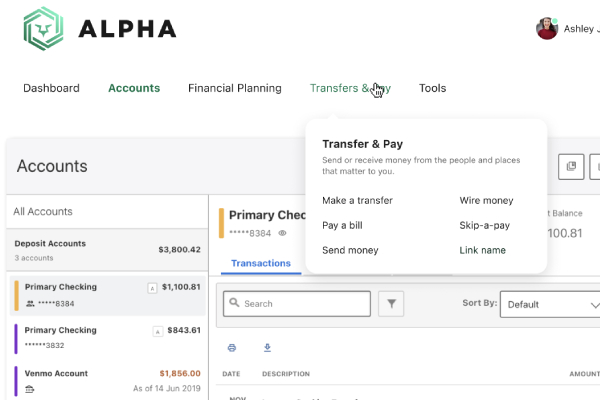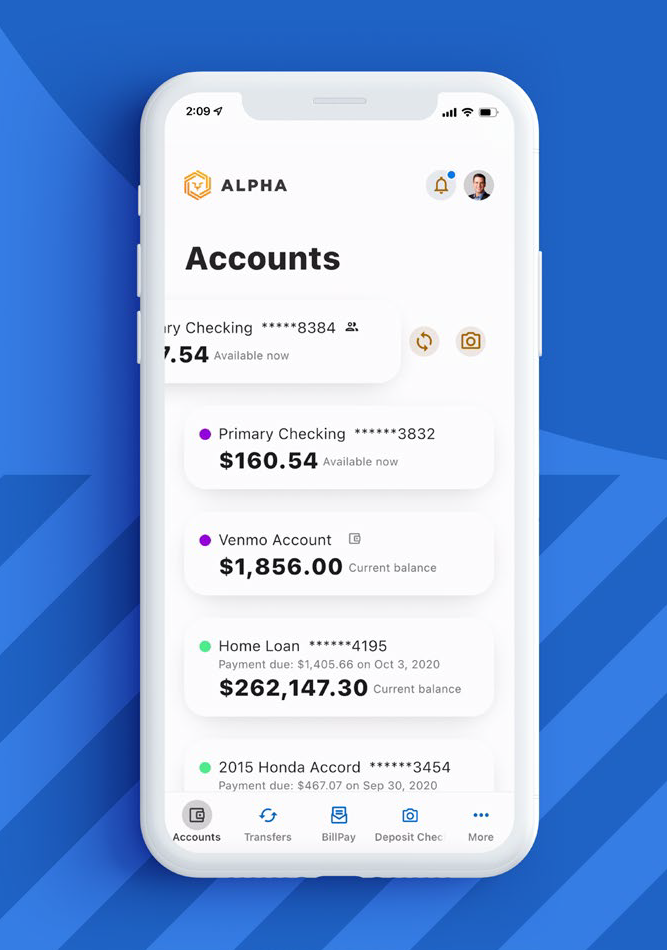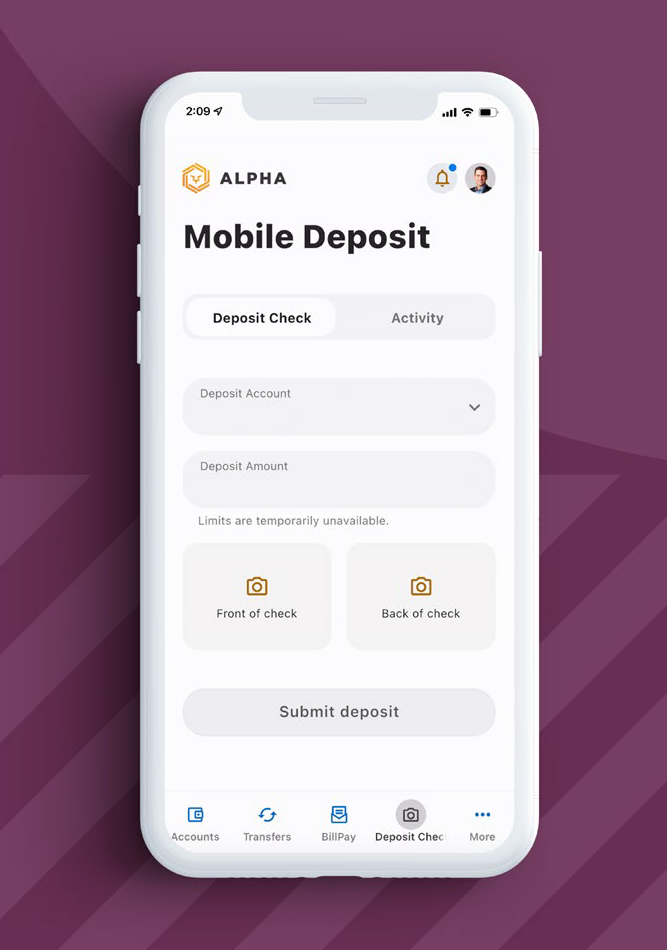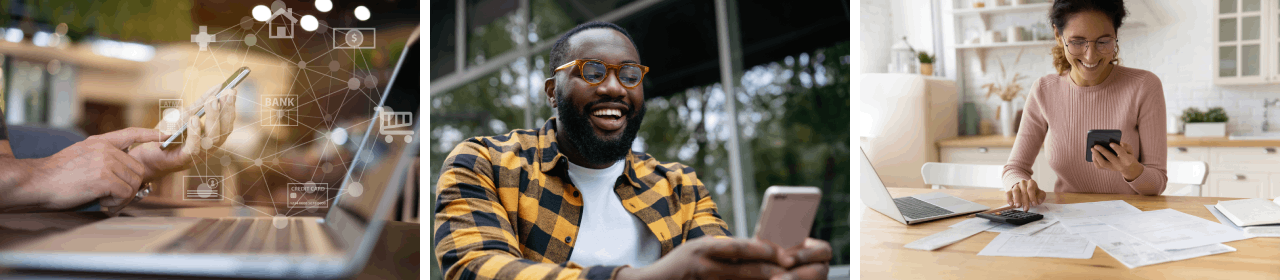
What impact will this update have on me?
The refreshed UX will make our digital banking experience easier to navigate, a simplified experience which will encourage our users to explore other tools and features of the app that they may have not been familiar with before. No matter what mobile device the end user is utilizing (Android or iOS) it will be the same, seamless experience.
When does the update take place?
We are scheduled to go live with the new update (version 4002) in mid-August.
What is different and how do I benefit?
- An enhanced accounts experience will allow you to easily navigate throughout by simply sliding the account cards and tapping the quick action buttons
- Simplified navigation will allow you to quickly find the tools and information you need (instead of searching for the right widget)
- You will now be able to toggle your view on the Remote Deposit Capture screen to deposit a check or glance at the activity
Will I lose access to any current widgets or features?
No. You will have access to the same great tools and features you have today. While the initial starting point and navigation will be modified, the steps and processes to complete a transaction are largely the same.
Under each main category, there will be the following tools and features:
- Accounts: Accounts, Rewards, Card Management, Quick Apply, eDocuments
- Financial Planning: Spending, Savings Goals, Financial Health
- Transfers & Pay: Transfers, Bill Pay, Mortgage, Loan Payments, Zelle
- Tools: ATM Locations, Calculator, Calendar, Checking Services, Overdraft Protection, Settings, Message Center
Do I need to re-download the app to receive the new update?
No. However, if you are not set up to receive automatic updates for your mobile applications, you may need to manually update the mobile app.
How can I determine what app version I am currently on?
There are two ways to see your app version (on both Android and iOS):
- Upon launch of the app, the splash screen will display the version number.
- Within the application, you can navigate to the bottom bar and tap More. The version number will be displayed in the footer at the bottom of the menu list items.
How can I update my iOS mobile app?
For any iOS device:
If the end user does not have automatic updates set up on their iOS device, they can set auto updates by:
- Opening the Settings app on the iOS device
- Tap on App Store
- Toggle on App Updates to turn on automatic app updates
If the end user does not want to have automatic updates, but need to manually update the application, they would need to:
- Opening the App Store on the iOS device
- Tap their user profile icon in the upper right corner
- Scroll down to Available Updates
- Tap Update next to our application to update only our app, or they can tap Update All, which will update all of their applications
How can I update my Android mobile app?
For any Android device:
If the end user does not have automatic updates set up on their Android device, they can set auto updates by:
- Opening the Google Play Store on the Android device
- Tap the three horizontal lines in the upper-left corner of the screen
- Tap Settings
- Tap Auto-update apps
- A pop-up window will ask you to select the your auto-update preference, then select done
If the end user does not want to have automatic updates, but need to manually update the application, they would need to:
- Opening the Google Play Store on the Android device
- Tap the three horizontal lines in the upper-left corner of the screen
- Tap My apps & games
- They can update all their apps or tap our application to start the update
Will any features be deprecated with this release?
Moving forward with the new mobile app, the following features will no longer be supported:
- Android PIN Authentication – With the vast majority of Android devices now supporting biometric authentication and to continue efforts to bring parity across the iOS and Android platforms, members that do not have biometric capable devices will use web authentication to log in to the mobile app instead of Android PIN.
- Tab Bar Customization in iOS – With this new release, members will no longer have the option to customize the tab bar.
- Widgets Tab in Settings – With this new release, members can no longer favorite or reorder widgets in the Widgets tab under Settings.
- Snapshot Account Ordering – To simplify the Snapshot functionality, members will no longer need to preselect the accounts they would like to see and will instead be presented with all their accounts and corresponding balances without logging in to the mobile app. Members will continue to enable or disable Snapshot through their respective app settings.
- Wearables & Tablets: With less than 1% of Wearable (Apple Watch) and Tablet usage across the overall platform, Wearables will not be supported, and the experience will not be optimized for tablets in this initial phase. We will continue to evaluate for optimization and usability in the new platform for these device types in a follow-up phase down the road.
Here are screen shots of the new platform.