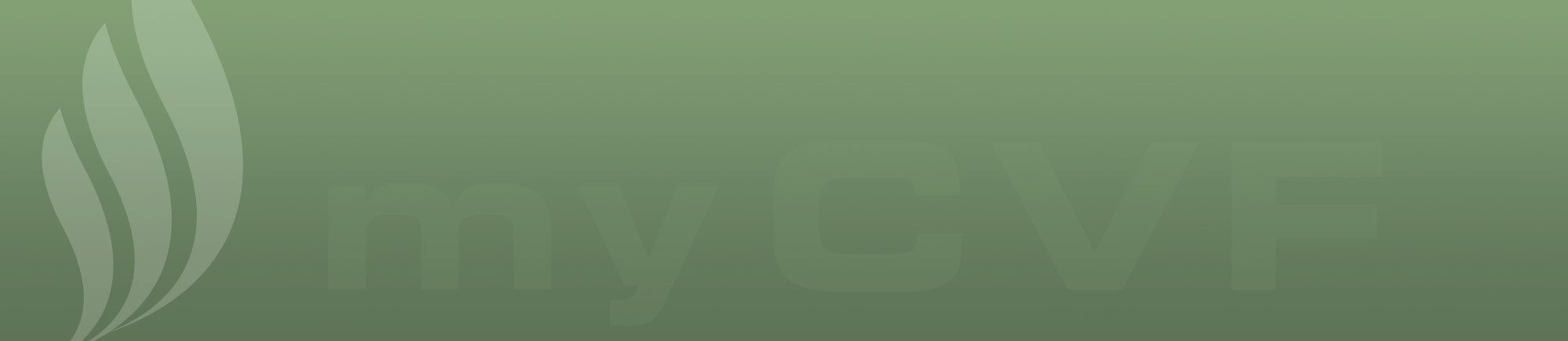Apple Pay
Guide for using Apple Pay with CVF Credit Union Cards.

Devices
- Visit Apple Pay for a listing of supported devices.
Can I use any Apple device for purchases?
- In stores, you can use Apple Pay on your iPhone or Apple Watch.
- Within apps, you can use Apple Pay on your iPhone or iPad.
How do I add my CVF Credit Union card to Apple Pay?
- Open Wallet
- Touch the + in the upper right hand corner
- Touch Next
- Add your card by positioning card in frame. Reader will enter details from card or you can add details mannually.
- You may need to call to verify your card for Apple Pay. VISA Cards call 1-855-553-4291. Debit Cards call (734) 432-0212.
How do I use Apple Pay? Is it the same in every country?
Apple Pay is available in the United States, Australia, Canada, China, Singapore, and the United Kingdom.
- You can use Apple Pay in stores and within apps.
- In the U.K., you can also use Apple Pay with Transport for London (TfL). Depending on your country, there might be a few differences in how you complete a payment using Apple Pay.
- In Australia, if your purchase is more than $100, you might need to enter a PIN.
- In Canada, if your purchase is more than $100, you might not be able to use Apple Pay at some merchants.
- In Singapore, depending on the store and the transaction amount, you might need to sign a receipt or enter your PIN. At some stores, you might not be able to use Apple Pay if the transaction amount is over $100.
- If you’re in the U.K. and your purchase is more than £30, you might not be able to use Apple Pay at some merchants.
In stores, look for one of these symbols at checkout
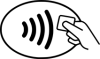

Within apps, look for the Buy with Apple Pay button or Apple Pay as a payment method.
![]()
![]()
Apple Pay Frequently Asked Questions
FAQs
How secure is Apple Pay?
Apple Pay is just like using a traditional credit or debit card. Every transaction on your iPhone or iPad requires you to authenticate with Touch ID or your passcode. Your Apple Watch is protected by the passcode that only you know, and your passcode is required every time you put on your Apple Watch. Your card number and identity aren’t shared with the merchant, and your actual card numbers aren’t stored on your device or on Apple servers.
When you pay in stores, neither Apple nor your device sends your actual credit or debit card numbers to merchants. When you pay in apps, the merchant will only receive information like name, email address, billing and shipping addresses you authorize to share to fulfill your order. Apple Pay retains anonymous transaction information such as approximate purchase amount. This information can’t be tied back to you and never includes what you’re buying. Apps that use Apple Pay must have a privacy policy that you can view which governs the use of your data.
Learn more about Apple Pay security and privacy by visiting: https://support.apple.com/en-us/HT203027
What if my iPhone, iPad, or Apple Watch is lost or stolen?
- Immediately call us at (734) 432-0212 to suspend or remove your cards from Apple Pay.
- Go to icloud.com/find or use the Find My iPhone app to suspend or permanently remove the ability to pay from that device with Apple Pay. Your cards will be suspended or removed from Apple Pay even if your device is offline and not connected to a cellular or Wi-Fi network. Learn more about what to do if your iPhone is lost or stolen.
- If your Apple Watch is lost or stolen you can remove the ability to pay with your credit or debit cards from Apple Pay on iCloud.com. Just sign in, click Settings, choose your device, and click Remove All. You can also call your bank to suspend or remove your cards from Apple Pay.
How do I return an item that I bought using Apple Pay in a store?
The cashier can use the Device Account Number to find the purchase and process the return, just like they would with a traditional credit or debit card payment. To see the last four or five digits of the Device Account Number:
- For your iPhone or iPad, go to Wallet, tap the card, and tap .
- For your Apple Watch, open the Watch app on your iPhone, go to the My Watch tab, tap Wallet & Apple Pay, and then tap your card.
If the cashier needs your card details to process the return, you can follow the same steps for making a payment:
- On the device that you used to make the original payment, select the card that you want to be refunded. Remember to use the card registered within Apple Pay, not your physical card.
- On your iPhone, hold the device near the reader and authorize the return with Touch ID or passcode. On your Apple Watch, double-click the side button and hold the display of your Apple Watch within an inch of the contactless reader.
Depending on the return and refund policies of the store, it may take up to several days for the return transaction to appear on your credit or debit card statement. Apple Pay activity is also included on your credit and debit card statements.
How can I check my recent transactions?
- When you view your card in Wallet, you’ll see the last transaction for each credit card or debit card. You might also see the last ten transactions for your cards. Just tap the card and tap .
- Sometimes only the initial authorization amounts to Wallet, and not the transaction amount, will be shown. You might see different transaction amounts from locations such as restaurants, gas service stations, hotels, and car rental companies. Always refer to your account statement or Mobile or Online banking for final transaction details.